Quick Start Guide
How to use We.stream X4 pro
(Highly Recommended)
Turn On X4 Pro
Press and hold the power button for 3 seconds (please charge the device for a while if you cannot turn on the new X4Pro)

Connect To Wi-Fi to update
• Click on my account
• Click on More
• Update > Go to WiFi
• Enable WiFi
• Choose your network
Tips: The initial setup will take few minutes, please be patient.
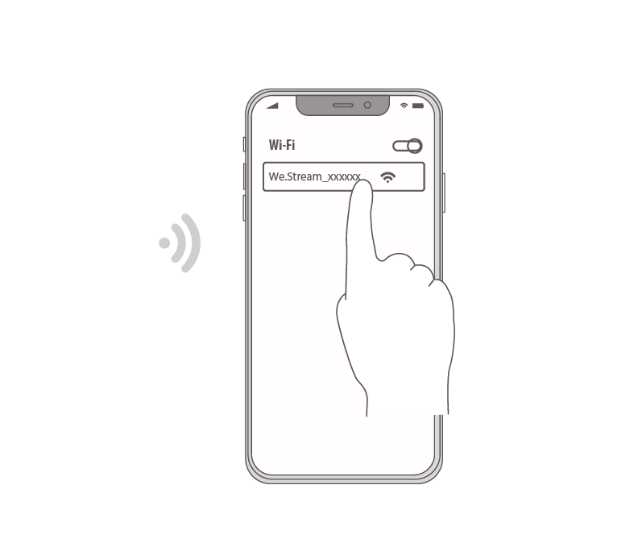
My Account
My Account is your personal We.Stream environment. In this personal environment you are able to do the following things:
• Activate data bundles
• Update your account information
• Set up Secure Mode (VPN)
• Check which countries are supported by our data bundles
* When going to the My Account environment for the first time, a registration form will pop up. Fill in your personal or company details, confirm that the information is correct and click ‘Continue’.
Purchase Data Plan
Anyone who buys a We.Stream is offered a complimentary one-time-use data bundle, as a thank you. You can activate your complimentary data bundle by following these steps:
• Step 1: Turn on your device and wait for the We.Stream to connect to a local network.
• Step 2: Click on ‘More’ on your display.
• Step 3: Click on ‘My Account’, fill in your details and click on ‘Continue’.
• Step 4: Click on ‘Purchase Data Plan’ and click on your complimentary data bundle.
• Step 5: Your We.Stream is now ready to uset, enjoy!
* You can also buy data bundles directly from the My Account environment. We offer payment via credit card and PayPal. By clicking on ‘Purchase Data Plan’, you will be shown our up-to-date offering of data bundles.
Click here for our Annual Worldwide Data Plans.
Data Flow Protection Reminder
Data management. Enable this function to prevent massive data usage of:
• You can set it manually through the setting interface.
【More】➞【Data Usage Protection】
Automatic app download and update. Automatic sync of cloud apps.
* If you can’t access the App Store, please turn this function off.
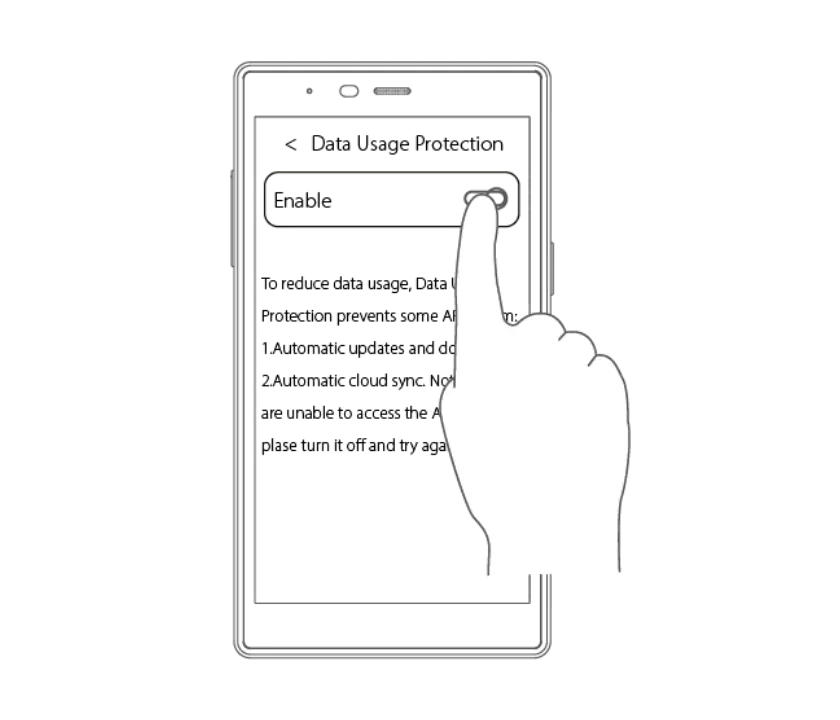
2.4GHz or 5GHz Wi-Fi
• Click【More】➞【Wi-Fi hotspot】on the screen of X4pro
• You can select 2.4GHz or 5GHz Wi-Fi
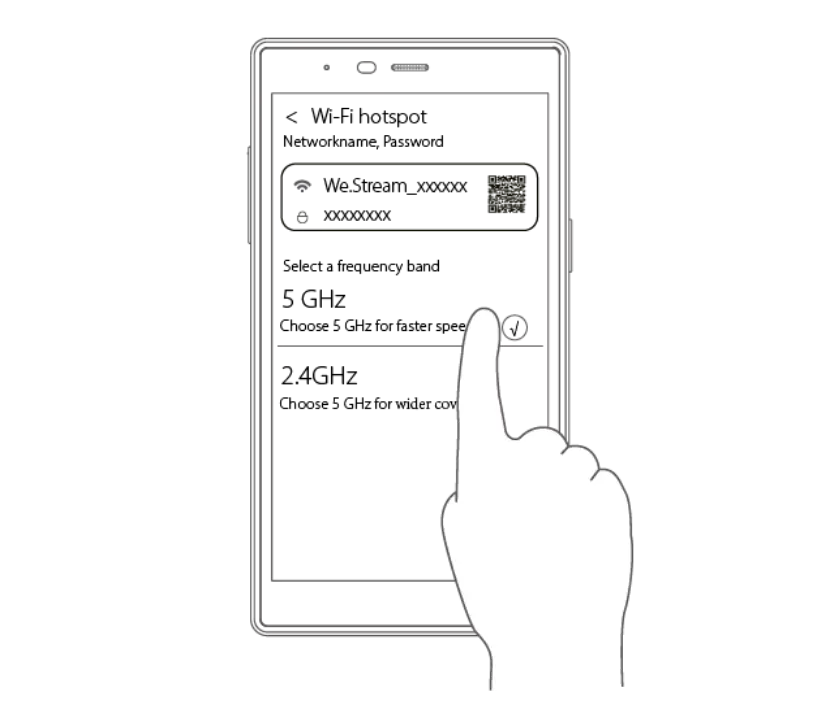
How to use Physical SIM card
(G4Pro is defaulted to operate in CloudSIM service, it can also support local SIM cards)
Insert A SIM Card
• Turn off your device and open the SIM card tray with a pin and insert the SIM card as shown in the picture below
• You can insert 1 Nano SIM
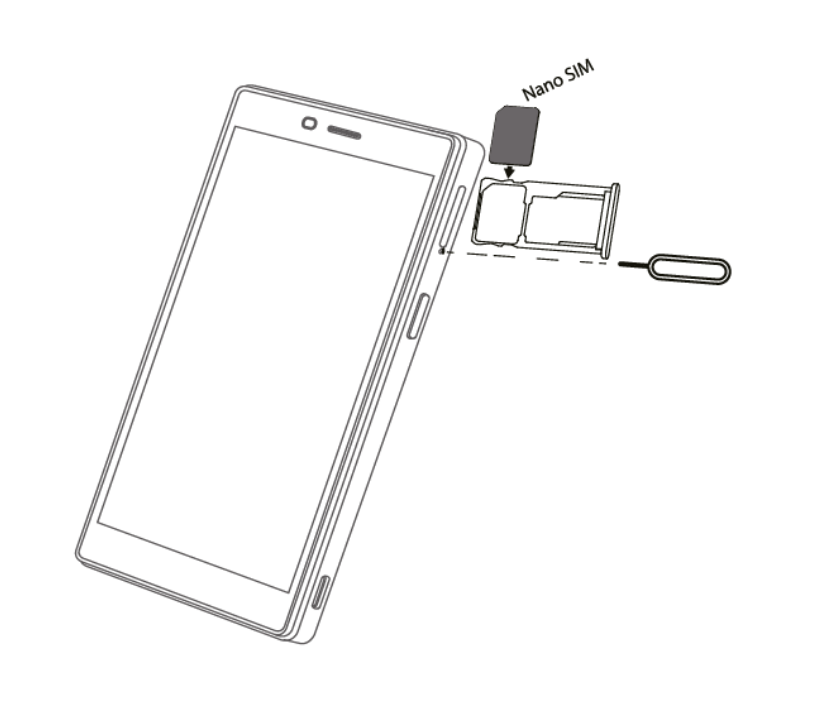
Switch to SIM Card Mode
After inserting the SIM card, the system will prompt the notice
* The cloud SIM network will be unavailable once you switch to SIM card. You can have mannually setup via the setting interface 【More 】➞【SIM Card Manager】
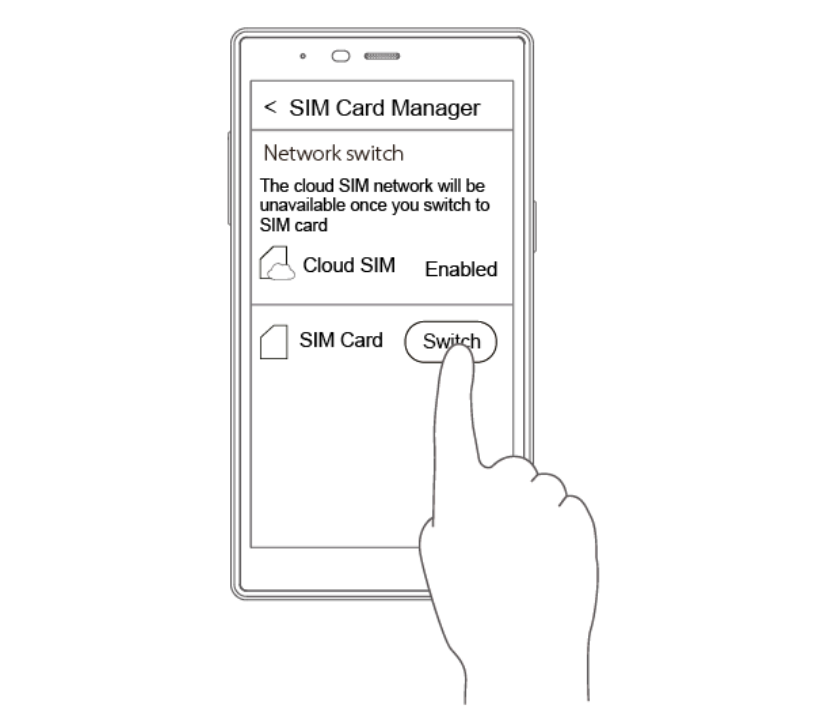
Unlock the SIM Card (If PIN protected)
If the SIM card is in PIN protected, please input the PIN on screen to unlock the SIM card
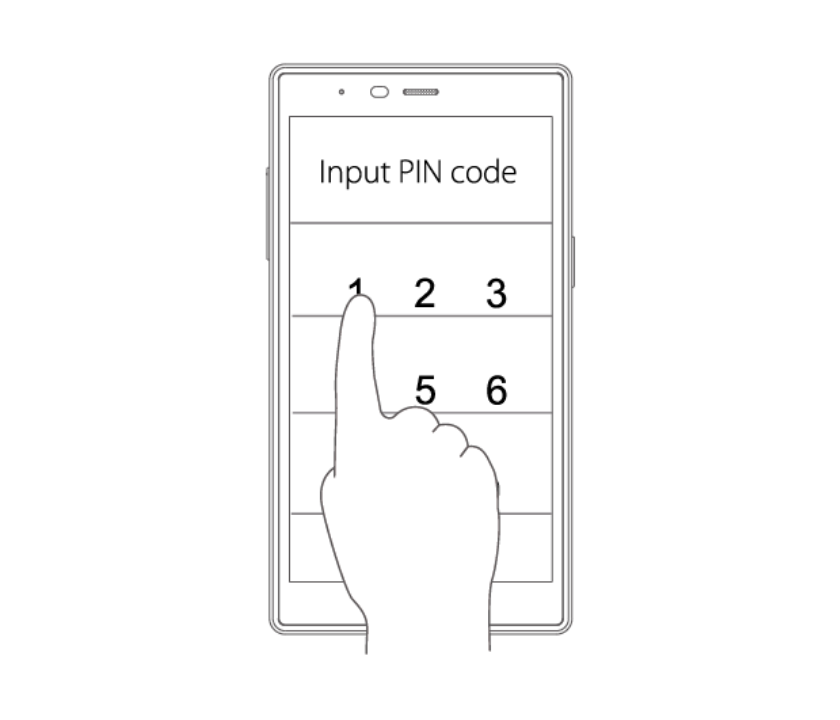
Set The APN Manually
• If you still can not connect to the network after the above steps, you must add the APN manually .
• Click 【More】➞【 SIM card manager】➞【SIM Card Network Settings】➞【APN settings】Enter the APN of your SIM card provider according to the instruction and save the setting.
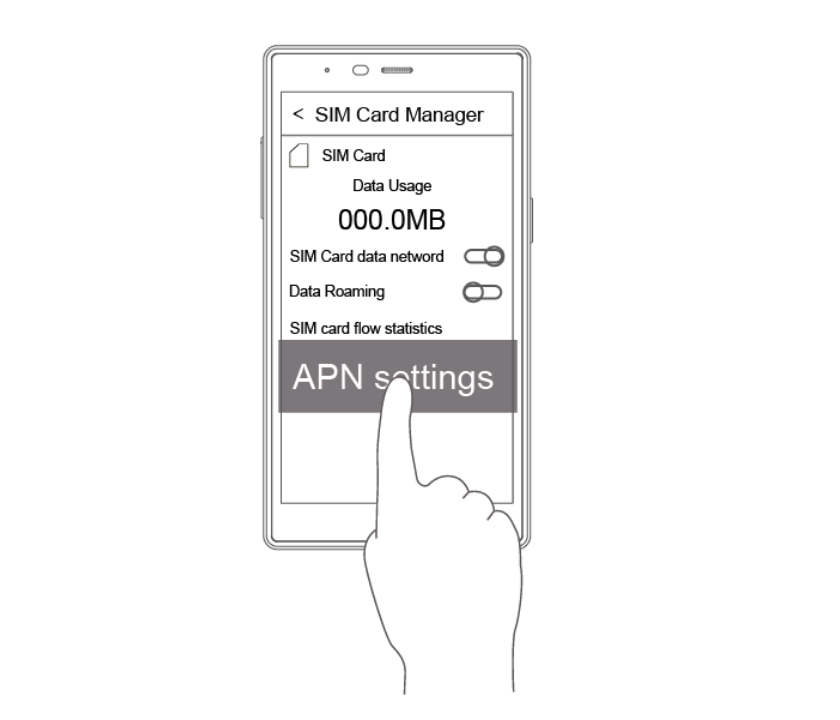
Videos
How to add a data bundle
How to add VPN
Note
This equipment has been tested and complies with the limits for a Class B digital device, pursuant to part 15 of the FCC Rules. These limits are designed to provide reasonable protection against harmful interference in a residential installation. This equipment generates uses and can radiate radio frequency energy and, if not installed and used in accordance with the instructions, may cause harmful interference to radio communications. However, there is no guarantee that interference will not occur during installation. If the device does cause harmful interference to radio or television reception, which can be determined by turning the equipment off and on, the user is suggested to try to correct the interference by the following measures:
• Reorient or relocate the receiving antenna.
• Increase the distance between the equipment and receiver.
• Connect the equipment to an outlet on a different circuit to the receiver.
• Consult the manufacturer or an experienced radio/TV technician for help.
Information on the disposal and recycling of the device
This symbol (with or without a solid bar) on the device, batteries (if included), and/or the packaging, indicates that the device and its electrical accessories (for example, a headset, adapter, or cable) and batteries should not be disposed of as household garbage. These items should not be disposed of as unsorted municipal waste and should be taken to a certified collection point for recycling or proper disposal. For detailed information about device or battery recycling, contact your local city office, household waste disposal service, or
retail store.
Disposal of the device and batteries (if included) is subject to WEEE.
Directive Recast (Directive 2012/19/EU) and Battery Directive
(Directive 2006/66/EC). The purpose of separating WEEE and batteries
from other waste is to minimize the potential environmental impacts
and human health risk of any hazardous substances that may be
present.
Do not disassemble or modify, do not short-circuit, do not dispose in
fire, do not expose to high temperature, be disable after soaking. Do not squeeze or bump the battery. Do not continue to use if serious
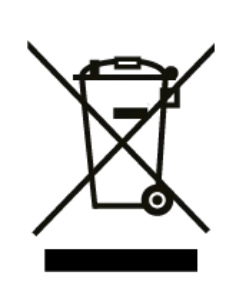
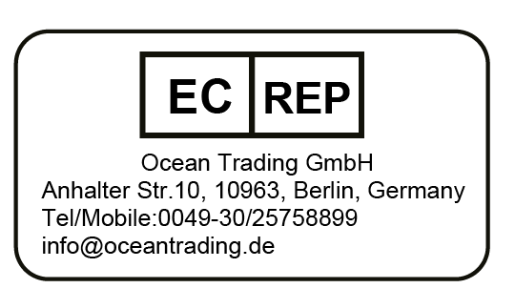
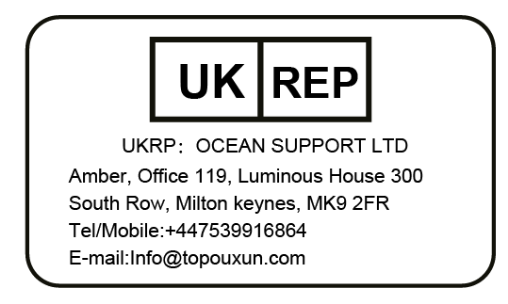
This manual is for reference only, the actual product shall prevail. The information is subject to change without notice.
Website: We.Stream
Europe hotline: +31 (88) 004 8888
USA hotline: +1 (424) 214 3131
Facebook: We.Stream
Instagram: @We.Stream
Twitter: @WeStream_Global