FAQ
1. Turn on your device.
2. Wait for the We.Stream to connect to a local network.
3. Click on ‘More’ on your display. (only for 3G)
4. Click on ‘My Account’.
5. Fill in your details and click on ‘Continue’.
6. Click on ‘Purchase Data Plan’.
7. Select your complimentary data bundle.
8. Your We.Stream is now ready to use, enjoy!
My Account is your personal We.Stream environment. In this personal environment you are able to purchase data plans.
When you have entered your personal or company details, you can buy data bundles directly via the We.Stream device. By clicking on ‘Purchase Data Plan’ in My Account, you will be shown our up-to-date offering of data bundles. Select the bundle you would like to buy and proceed. We offer payment options via credit card and PayPal. After your order, your new data bundle is directly available.
You can also add data bundles by clicking the ‘Order Data Plan’ button at the top menu on the We.Stream website.
We.Stream offers a built-in security layer, which we call Secure Mode (VPN).
Our Secure Mode works with the We.Stream Cloud SIM, but also with local SIM-cards. Secure Mode encrypts all of your internet traffic by creating a VPN tunnel to one of our servers worldwide.
If you wish to use one of our servers, simply choose the server that is the closest to you. It’s also possible to connect for example to a North-American server while you’re in Europe, but keep in mind that this will increase latency and decrease bandwidth. After choosing a server, press the off/on button to enable Secure Mode and wait for it to connect.
It’s also possible to connect the We.Stream directly to your company network. Please contact your point of sale for more information and how to enable this functionality.
In both cases, a key symbol will appear at the top of the We.Stream display, which means Secure Mode is successfully set up and all your internet traffic is now encrypted.
Approximately 7.5 hours. So when you are on a trip, we advice you to charge your decive during each night.
Approximately 15 hours with a fully charged battery. The powerbank can only be used when the We.Stream is charged above 30%.
Your We.Stream can support up to 5 devices at the same time.
It depends on the local network conditions. Normally it will take up to 2 minutes. If you use the We.Stream for the first time in a country, it may take up to 5 minutes.
You can reboot the device by pushing the power button for a few seconds, and click the reboot button on the touch screen. For a hard reset, go in the We.Stream menu to ‘About’ and click on ‘Restory Factory Defaults’.
You can view the prices of our data bundles here.
With the unlimited (Plus) bundle, you receive two (or five) GB of high-speed data each month. After two (or five) GB of usage per month, the speed decreases to a level where texting and emailing is still possible. Do you want to use high-speed internet again? You can buy extra data bundles via the touchscreen and instantly enjoy high-speed internet. Or you can wait until the next month starts, when there will be two (or five) GB of high-speed internet available again.
In 154 countries, including China, USA, Australia, Japan, Brazil and all of Europe. We have included all countries where people travel the most in the world. Countries are subject to change. You can always find the most recent overview of supported countries at our website www.we.stream.
Please drop us an email (info@we.stream) if the country of your preference is not included in the list. We are keen to support your inquiries and willing to look at alternative options to help you. However, our services and rates depend on the local availability of networks.
Don’t worry. Your purchased data bundle has been stored safely in your account. As soon as you have used your current bundle completely, your purchased bundle will automatically become active and visible in your display.
We.Stream offers high-speed internet, up to 150 mbps. The speed depends on the strength of the local network.
You can add data bundles easily with your Credit card and PayPal account. A PayPal account is required to finish a payment successfully. If you don’t have a PayPal account yet; you can easily create an account during the order process.
No. All prices are one off prices. You won’t be surprised by any monthly costs. We don’t want to lock-in our customers, so we offer you maximum flexibility. You can even use your own SIM cards.
Start by inserting a local SIM-card in one of your We.Stream’s SIM-slots and click on ‘SIM Manager’ in the main menu. In the menu that pops up, click on the corresponding SIM-slot. In most cases, this is all you have to do to get started with a local SIM-card.
Sometimes, the standard APN settings We.Stream receives from the local SIM-card are not correct, resulting in no internet connection. If this is the case, go to ‘My local SIM’ in the main menu. In the menu that pops up, click on ‘Data connection’ and ‘Access point names’ in the following menu. You will now see a list of standard APN’s. If the right APN is not in this list yet, click on the + symbol in the top right hand corner. Pick a name for the APN profile at ‘Name’, insert the right APN at ‘APN’ and if required, insert the username and password at the corresponding fields. All other fields do not have to be filled in. Once you’re done, click on the menu button at the top right hand corner and click on ‘Save’. Don’t forget to activate the APN profile by clicking on the selection field. If all settings are correct, your We.Stream should now connect to the network of the local provider.
The device works also in China. However, in some parts of China, the Chinese government is blocking some content and apps like Facebook and Whatsapp. Unfortunately, we have no influence on these kind of regulations. This also applies to the VPN-functionality in China. More information about this topic on Techcrunch: https://techcrunch.com/2017/09/25/whatsapp-blocked-in-china/
To offer extra security, you can lock your screen so no one around you can use the WiFi name and password of the We.Stream. The menu has a ‘LockScreen Setting’ feature. When you click on that, you can enable (and disable) the lock screen by sliding the bullet. Then you need to fill in a 6 digit code. These are the last six numbers of your IMEI-number which you can find on the side of the We.Stream. After that, you can choose a 6 digit code yourself via the ‘Change password’ option in the Lockscreen menu.
Have you forgotten your code?
Then you can do a factory reset (go in the We.Stream menu to ‘About’ and click on ‘Restory Factory Defaults’).
You can also push the 3 buttons at the side of the device for about 25 seconds at the same time. Hold the buttons until you see a ‘DOS’ screen with blue and red letters. Select via the buttons on the side the ‘Factory Reset’ option.
You will then have access again. Your current bundle of course will still be active, so you will not loose any data with a factory reset..
To maximize your security and personal settings, it is possible to personalize your SSID name and password of the We.Stream. You can even hide the SSID name.
You can change or hide the SSID name and password in the WiFi-settings menu in the device. Click on More in the home screen > go the Wi-Fi settings. In this menu you are able to change the Wi-Fi name and password, and hide the network.
When you’ve clicked on “hide” the We.Stream network will be displayed as “hidden network” on the mobile devices.
Together with the password lock screen setting, this increases your privacy and security when using your We.Stream.